Background and Header created by TLP Designz © TLP Designz - DO NOT REMOVE OR COPY. Powered by Blogger.
Blog Archive
Sunday, November 6, 2011
 Supplies
Scrap kit: Coco Christmas by Baby Cakes Scraps which can be purchased at Vivid to Vintage
HERE
Tube: I am using the awesome artwork by Barbara Jensen. Please don’t use unless you have the proper license to do so and you acquired the tube legally.
HERE
Font: Vladimir Script
HERE
Template: TracyF.Designz-Xmas.Template8 scrool down a little over half way
HERE
Mask: dmsk0634
HERE
Outside filters used:
Penta Dot and Cross
Xero Fritillary
Xero Porcelain
Ok, let’s get started.
Working on the template duplicate temp by shift+D. Image, canvas size 850 X 750. We will resize at the end.
Delete the following layers on the template:
TracyF.Designz
Text 2
Text fill 2
Text 1
Text fill 1
Ribbon
Ribbon bell
Tree - before removing the tree use the selection tool to crop the tree trunk. Paste the trunk as a new image, we will use that later.
Copy paper 9.
Starting on the rectangle layer selections, select all, float, defloat, paste paper 9, move to where there is only a brown spot inside ants, selections, invert, delete key, select none. Use Penta Dot and Cross with the default settings. (see below) Repeat filter.
Supplies
Scrap kit: Coco Christmas by Baby Cakes Scraps which can be purchased at Vivid to Vintage
HERE
Tube: I am using the awesome artwork by Barbara Jensen. Please don’t use unless you have the proper license to do so and you acquired the tube legally.
HERE
Font: Vladimir Script
HERE
Template: TracyF.Designz-Xmas.Template8 scrool down a little over half way
HERE
Mask: dmsk0634
HERE
Outside filters used:
Penta Dot and Cross
Xero Fritillary
Xero Porcelain
Ok, let’s get started.
Working on the template duplicate temp by shift+D. Image, canvas size 850 X 750. We will resize at the end.
Delete the following layers on the template:
TracyF.Designz
Text 2
Text fill 2
Text 1
Text fill 1
Ribbon
Ribbon bell
Tree - before removing the tree use the selection tool to crop the tree trunk. Paste the trunk as a new image, we will use that later.
Copy paper 9.
Starting on the rectangle layer selections, select all, float, defloat, paste paper 9, move to where there is only a brown spot inside ants, selections, invert, delete key, select none. Use Penta Dot and Cross with the default settings. (see below) Repeat filter.
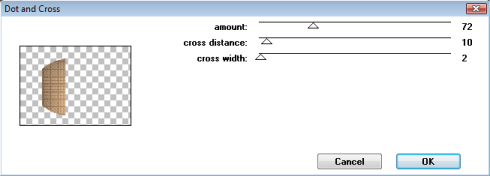 Delete original rectangle layer.
Copy paper 9.
Click on Oval 2 layer. Selections, select all, float, defloat, paste paper 9, resize 75% and move paper inside ants, with the snowflakes in the upper right portion of the ants, selections, invert, delete key, select none. Go to effects, textures, weave, settings as below.
Delete original rectangle layer.
Copy paper 9.
Click on Oval 2 layer. Selections, select all, float, defloat, paste paper 9, resize 75% and move paper inside ants, with the snowflakes in the upper right portion of the ants, selections, invert, delete key, select none. Go to effects, textures, weave, settings as below.
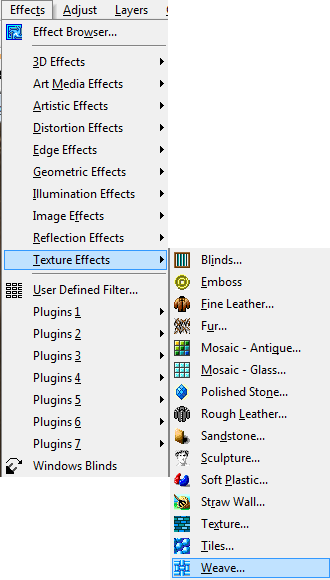
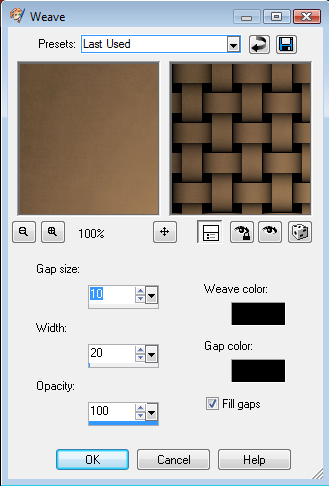 Delete original oval 2 layer. Leave oval 2 fill layer as is.
Copy paper 7.
Click on Oval 1 layer. Selections, select all, float, defloat, paste paper 7, resize 75%, selections, invert, delete key, select none. Effects, textures, blinds, apply with settings below. Color used is #dba954
Delete original oval 2 layer. Leave oval 2 fill layer as is.
Copy paper 7.
Click on Oval 1 layer. Selections, select all, float, defloat, paste paper 7, resize 75%, selections, invert, delete key, select none. Effects, textures, blinds, apply with settings below. Color used is #dba954
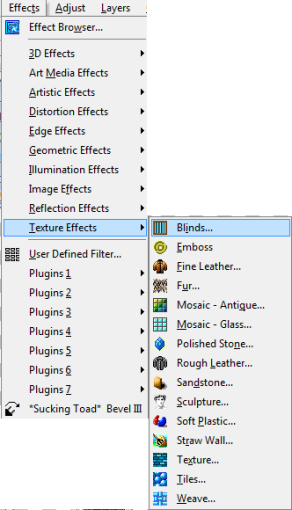
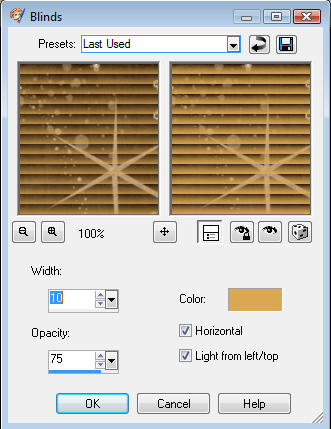 Delete original oval 1 layer. Leave oval 1 fill layer as is.
Copy paper 13.
Click on circle layer. Selections, select all, float, defloat, paste paper 13, resize 75%, move paper into ants, selections, invert, delete key, select none. Using Xero Fritillary apply the settings below.
Delete original oval 1 layer. Leave oval 1 fill layer as is.
Copy paper 13.
Click on circle layer. Selections, select all, float, defloat, paste paper 13, resize 75%, move paper into ants, selections, invert, delete key, select none. Using Xero Fritillary apply the settings below.
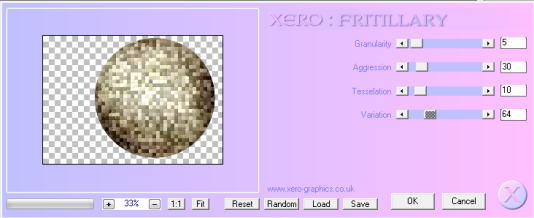 Delete original circle layer. Leave circle fill layer as is.
Put a drop shadow on all layers using 5, 5, 50, 5 or one of your choice.
Delete original circle layer. Leave circle fill layer as is.
Put a drop shadow on all layers using 5, 5, 50, 5 or one of your choice.
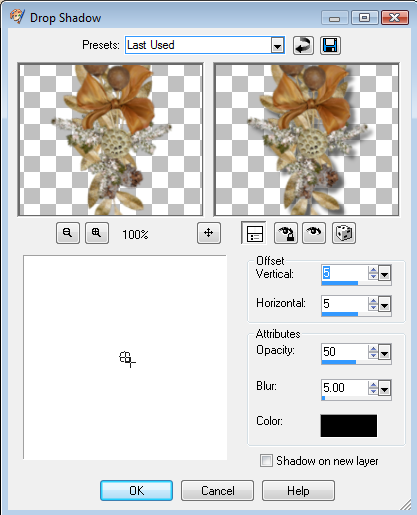 Move snow layer to the top, duplicate snow, image, mirror, flip. Add drop shadow.
The following elements are used:
bcs_tree_two Resize 63% then 50% ALL layers checked. Copy & paste (c&p), resize 90%all layers NOT checked, place where the tree layer was. C&P tree trunk and place under tree, merge these two together. Add drop shadow.
bcs_poinsettia Resize 50% twice, ALL layers checked, C&P and place on top of tree. Add drop shadow.
bcs_sleigh C&P sleigh, resize 70% all layers NOT
checked. Place to the top left. Add drop shadow.
bcs_cluster Resize 75% 2 times, c&p, rotate right 10, place on left side of second oval. Add drop shadow.
bcs_deco_three Resize 75% 3 times, ALL layers checked. C&P, rotate right 15, place lower left. Add drop shadow.
bcs_deer Resize 79%, then 50% ALL layers checked. C&P, resize 45%, place in lower left. Add drop shadow.
Add your Barbara tube, apply porcelain with settings below. Add drop shadow.
New raster layer and send to the bottom. Flood fill with a color matching your tag, apply mask, merge group. Add a slight drop shadow of 2, 2, 50, 5.
Move snow layer to the top, duplicate snow, image, mirror, flip. Add drop shadow.
The following elements are used:
bcs_tree_two Resize 63% then 50% ALL layers checked. Copy & paste (c&p), resize 90%all layers NOT checked, place where the tree layer was. C&P tree trunk and place under tree, merge these two together. Add drop shadow.
bcs_poinsettia Resize 50% twice, ALL layers checked, C&P and place on top of tree. Add drop shadow.
bcs_sleigh C&P sleigh, resize 70% all layers NOT
checked. Place to the top left. Add drop shadow.
bcs_cluster Resize 75% 2 times, c&p, rotate right 10, place on left side of second oval. Add drop shadow.
bcs_deco_three Resize 75% 3 times, ALL layers checked. C&P, rotate right 15, place lower left. Add drop shadow.
bcs_deer Resize 79%, then 50% ALL layers checked. C&P, resize 45%, place in lower left. Add drop shadow.
Add your Barbara tube, apply porcelain with settings below. Add drop shadow.
New raster layer and send to the bottom. Flood fill with a color matching your tag, apply mask, merge group. Add a slight drop shadow of 2, 2, 50, 5.
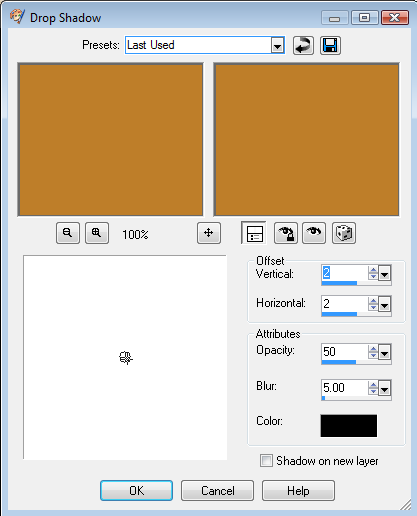 Check to make sure all layers have a drop shadow. Merge visible. Resize 95% all layers NOT checked. This will give you a space to put your copyright. Now size down to 527 X 403 ALL layers checked. Add copyright info and your mark. You are now ready to place the names.
Check to make sure all layers have a drop shadow. Merge visible. Resize 95% all layers NOT checked. This will give you a space to put your copyright. Now size down to 527 X 403 ALL layers checked. Add copyright info and your mark. You are now ready to place the names.
 I hope you enjoyed my tut. I would love to see your results. Email me at glitterdeb75@yahoo.com
I hope you enjoyed my tut. I would love to see your results. Email me at glitterdeb75@yahoo.com
Subscribe to:
Post Comments
(Atom)
A note
I remember what it was like when just starting out in Paint Shop Pro. There are lots of wonderful tuts out there, but most of them are for experienced taggers. It is hard to find a tut if you are a beginner, so I will try to write all my tuts so the beginner can learn and follow along. There will be lots of screen shots to make it easier on you. I apologize to the experienced taggers, but I think that it is good to help out the beginners all we can. Thanks for understanding.
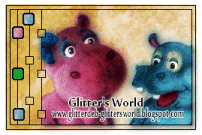
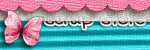
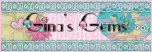
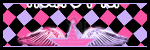
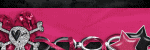
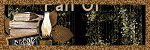
0 comments:
Post a Comment