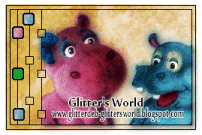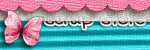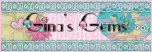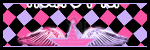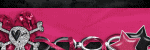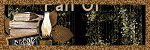Background and Header created by TLP Designz © TLP Designz - DO NOT REMOVE OR COPY. Powered by Blogger.
Blog Archive
Sunday, November 6, 2011
 Supplies
Scrap kit: Coco Christmas by Baby Cakes Scraps which can be purchased at Vivid to Vintage
HERE
Tube: I am using the awesome artwork by Barbara Jensen. Please don’t use unless you have the proper license to do so and you acquired the tube legally.
HERE
Font: Vladimir Script
HERE
Template: TracyF.Designz-Xmas.Template8 scrool down a little over half way
HERE
Mask: dmsk0634
HERE
Outside filters used:
Penta Dot and Cross
Xero Fritillary
Xero Porcelain
Ok, let’s get started.
Working on the template duplicate temp by shift+D. Image, canvas size 850 X 750. We will resize at the end.
Delete the following layers on the template:
TracyF.Designz
Text 2
Text fill 2
Text 1
Text fill 1
Ribbon
Ribbon bell
Tree - before removing the tree use the selection tool to crop the tree trunk. Paste the trunk as a new image, we will use that later.
Copy paper 9.
Starting on the rectangle layer selections, select all, float, defloat, paste paper 9, move to where there is only a brown spot inside ants, selections, invert, delete key, select none. Use Penta Dot and Cross with the default settings. (see below) Repeat filter.
Supplies
Scrap kit: Coco Christmas by Baby Cakes Scraps which can be purchased at Vivid to Vintage
HERE
Tube: I am using the awesome artwork by Barbara Jensen. Please don’t use unless you have the proper license to do so and you acquired the tube legally.
HERE
Font: Vladimir Script
HERE
Template: TracyF.Designz-Xmas.Template8 scrool down a little over half way
HERE
Mask: dmsk0634
HERE
Outside filters used:
Penta Dot and Cross
Xero Fritillary
Xero Porcelain
Ok, let’s get started.
Working on the template duplicate temp by shift+D. Image, canvas size 850 X 750. We will resize at the end.
Delete the following layers on the template:
TracyF.Designz
Text 2
Text fill 2
Text 1
Text fill 1
Ribbon
Ribbon bell
Tree - before removing the tree use the selection tool to crop the tree trunk. Paste the trunk as a new image, we will use that later.
Copy paper 9.
Starting on the rectangle layer selections, select all, float, defloat, paste paper 9, move to where there is only a brown spot inside ants, selections, invert, delete key, select none. Use Penta Dot and Cross with the default settings. (see below) Repeat filter.
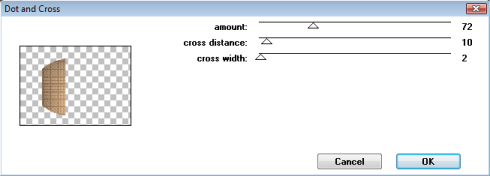 Delete original rectangle layer.
Copy paper 9.
Click on Oval 2 layer. Selections, select all, float, defloat, paste paper 9, resize 75% and move paper inside ants, with the snowflakes in the upper right portion of the ants, selections, invert, delete key, select none. Go to effects, textures, weave, settings as below.
Delete original rectangle layer.
Copy paper 9.
Click on Oval 2 layer. Selections, select all, float, defloat, paste paper 9, resize 75% and move paper inside ants, with the snowflakes in the upper right portion of the ants, selections, invert, delete key, select none. Go to effects, textures, weave, settings as below.
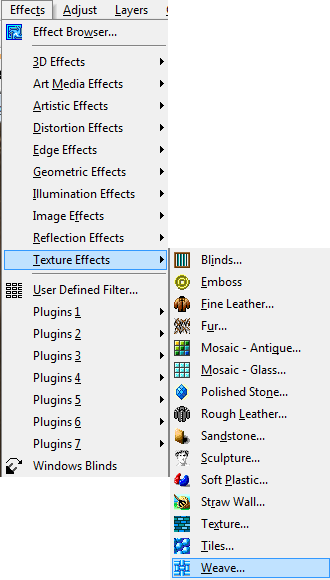
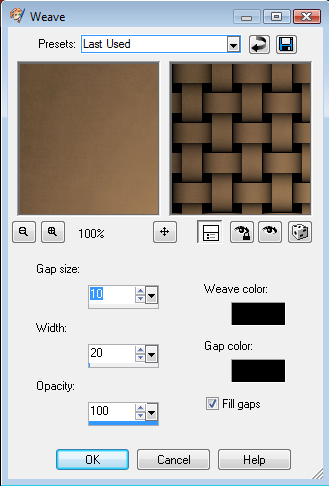 Delete original oval 2 layer. Leave oval 2 fill layer as is.
Copy paper 7.
Click on Oval 1 layer. Selections, select all, float, defloat, paste paper 7, resize 75%, selections, invert, delete key, select none. Effects, textures, blinds, apply with settings below. Color used is #dba954
Delete original oval 2 layer. Leave oval 2 fill layer as is.
Copy paper 7.
Click on Oval 1 layer. Selections, select all, float, defloat, paste paper 7, resize 75%, selections, invert, delete key, select none. Effects, textures, blinds, apply with settings below. Color used is #dba954
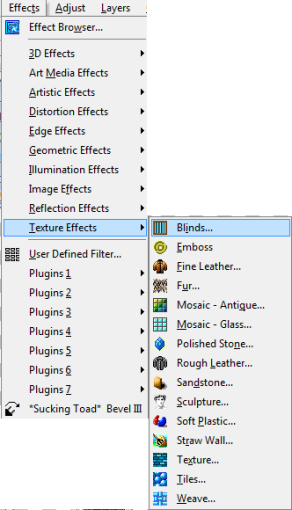
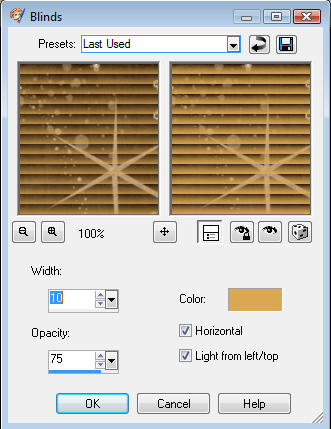 Delete original oval 1 layer. Leave oval 1 fill layer as is.
Copy paper 13.
Click on circle layer. Selections, select all, float, defloat, paste paper 13, resize 75%, move paper into ants, selections, invert, delete key, select none. Using Xero Fritillary apply the settings below.
Delete original oval 1 layer. Leave oval 1 fill layer as is.
Copy paper 13.
Click on circle layer. Selections, select all, float, defloat, paste paper 13, resize 75%, move paper into ants, selections, invert, delete key, select none. Using Xero Fritillary apply the settings below.
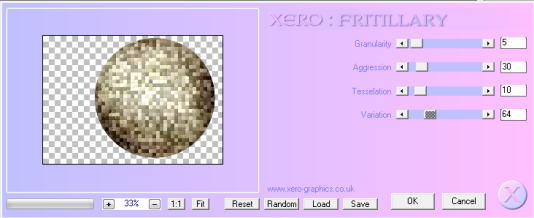 Delete original circle layer. Leave circle fill layer as is.
Put a drop shadow on all layers using 5, 5, 50, 5 or one of your choice.
Delete original circle layer. Leave circle fill layer as is.
Put a drop shadow on all layers using 5, 5, 50, 5 or one of your choice.
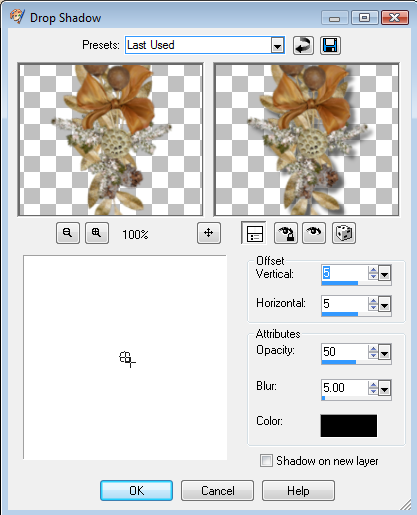 Move snow layer to the top, duplicate snow, image, mirror, flip. Add drop shadow.
The following elements are used:
bcs_tree_two Resize 63% then 50% ALL layers checked. Copy & paste (c&p), resize 90%all layers NOT checked, place where the tree layer was. C&P tree trunk and place under tree, merge these two together. Add drop shadow.
bcs_poinsettia Resize 50% twice, ALL layers checked, C&P and place on top of tree. Add drop shadow.
bcs_sleigh C&P sleigh, resize 70% all layers NOT
checked. Place to the top left. Add drop shadow.
bcs_cluster Resize 75% 2 times, c&p, rotate right 10, place on left side of second oval. Add drop shadow.
bcs_deco_three Resize 75% 3 times, ALL layers checked. C&P, rotate right 15, place lower left. Add drop shadow.
bcs_deer Resize 79%, then 50% ALL layers checked. C&P, resize 45%, place in lower left. Add drop shadow.
Add your Barbara tube, apply porcelain with settings below. Add drop shadow.
New raster layer and send to the bottom. Flood fill with a color matching your tag, apply mask, merge group. Add a slight drop shadow of 2, 2, 50, 5.
Move snow layer to the top, duplicate snow, image, mirror, flip. Add drop shadow.
The following elements are used:
bcs_tree_two Resize 63% then 50% ALL layers checked. Copy & paste (c&p), resize 90%all layers NOT checked, place where the tree layer was. C&P tree trunk and place under tree, merge these two together. Add drop shadow.
bcs_poinsettia Resize 50% twice, ALL layers checked, C&P and place on top of tree. Add drop shadow.
bcs_sleigh C&P sleigh, resize 70% all layers NOT
checked. Place to the top left. Add drop shadow.
bcs_cluster Resize 75% 2 times, c&p, rotate right 10, place on left side of second oval. Add drop shadow.
bcs_deco_three Resize 75% 3 times, ALL layers checked. C&P, rotate right 15, place lower left. Add drop shadow.
bcs_deer Resize 79%, then 50% ALL layers checked. C&P, resize 45%, place in lower left. Add drop shadow.
Add your Barbara tube, apply porcelain with settings below. Add drop shadow.
New raster layer and send to the bottom. Flood fill with a color matching your tag, apply mask, merge group. Add a slight drop shadow of 2, 2, 50, 5.
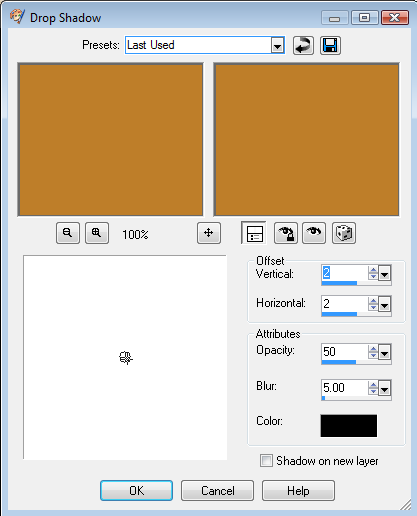 Check to make sure all layers have a drop shadow. Merge visible. Resize 95% all layers NOT checked. This will give you a space to put your copyright. Now size down to 527 X 403 ALL layers checked. Add copyright info and your mark. You are now ready to place the names.
Check to make sure all layers have a drop shadow. Merge visible. Resize 95% all layers NOT checked. This will give you a space to put your copyright. Now size down to 527 X 403 ALL layers checked. Add copyright info and your mark. You are now ready to place the names.
 I hope you enjoyed my tut. I would love to see your results. Email me at glitterdeb75@yahoo.com
I hope you enjoyed my tut. I would love to see your results. Email me at glitterdeb75@yahoo.com
Friday, November 4, 2011
 This is a simple copy and paste tut but the kit has some really awesome elements in it. You will love this kit.
Supplies
Scrap Kit: Alabama Town by Gina of KiKeKa’s Scraps.
HERE
Mask: WSL_Mask84
HERE
Tube: I am using the awesome work by Joel Adams. I purchased this tube at CILM, but you can get it at CDO
HERE
Font: Bleeding Cowboys
HERE
Let’s get started.
Let’s start with a new canvas of 750 X 750 (we will resize later).
cbg_alabamatown_paper05
Mask layer: copy & paste paper05 into canvas. Layers, new mask layer, from image. Layers, merge group.
(see below)
This is a simple copy and paste tut but the kit has some really awesome elements in it. You will love this kit.
Supplies
Scrap Kit: Alabama Town by Gina of KiKeKa’s Scraps.
HERE
Mask: WSL_Mask84
HERE
Tube: I am using the awesome work by Joel Adams. I purchased this tube at CILM, but you can get it at CDO
HERE
Font: Bleeding Cowboys
HERE
Let’s get started.
Let’s start with a new canvas of 750 X 750 (we will resize later).
cbg_alabamatown_paper05
Mask layer: copy & paste paper05 into canvas. Layers, new mask layer, from image. Layers, merge group.
(see below)
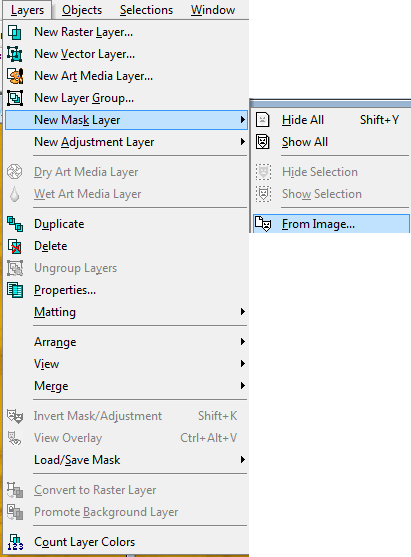
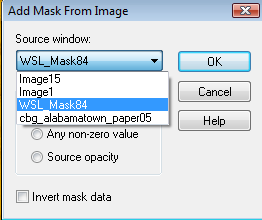
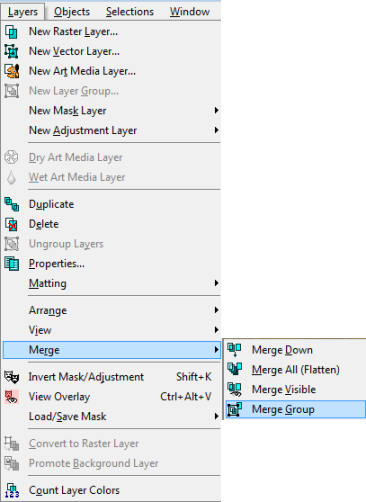 The following elements are copied & pasted into canvas, resize and position where desired.
Elements used in tut are:
Resize all elements all layers NOT checked.
cbg_alabamatown_fence02
Adjust, hue & saturation, colorize
(see chart)
The following elements are copied & pasted into canvas, resize and position where desired.
Elements used in tut are:
Resize all elements all layers NOT checked.
cbg_alabamatown_fence02
Adjust, hue & saturation, colorize
(see chart)
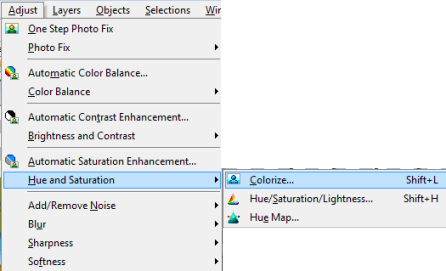
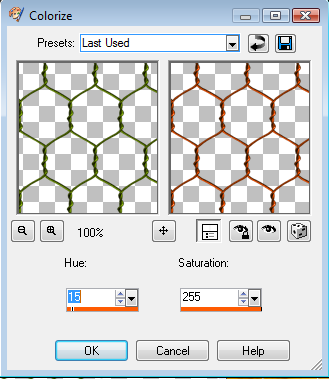 Resize 85%
cbg_alabamatown_barn
Resize 75% twice, move to the left side.
Tube is inserted here. Joel Adams LilBobbieSue, mirror, resize 75%, place on right side.
cbg_alabamatown_corn
Resize 75%, place behind tube.
cbg_alabamatown_fork
Resize 70%, place behind tube, making it appear like it is stuck in the hale bale.
cbg_alabamatown_tree
Resize 75% twice, place behind barn.
cbg_alabamatown_cloud01
Resize 75%, place in upper right corner.
cbg_alabamatown_cloud02
Resize 75%, then 85%, place in upper left corner.
cbg_alabamatown_sun
Resize 75%, then 64%, place over cloud on the right.
cbg_alabamatown_rooster02
Mirror, resize 75% 3 times
cbg_alabamatown_pig
Mirror, resize 75% 3 times, then 85%.
cbg_alabamatown_mouse
Mirror, resize 75% then 85%.
cbg_alabamatown_goat
Mirror, resize 75%, then 85%.
cbg_alabamatown_cow
Resize 75% 2 times, then 85%.
cbg_alabamatown_cat
Resize 75% 3 times, then 80%.
Using picture tube tool place as many grass spots where you want them.
Resize 85%
cbg_alabamatown_barn
Resize 75% twice, move to the left side.
Tube is inserted here. Joel Adams LilBobbieSue, mirror, resize 75%, place on right side.
cbg_alabamatown_corn
Resize 75%, place behind tube.
cbg_alabamatown_fork
Resize 70%, place behind tube, making it appear like it is stuck in the hale bale.
cbg_alabamatown_tree
Resize 75% twice, place behind barn.
cbg_alabamatown_cloud01
Resize 75%, place in upper right corner.
cbg_alabamatown_cloud02
Resize 75%, then 85%, place in upper left corner.
cbg_alabamatown_sun
Resize 75%, then 64%, place over cloud on the right.
cbg_alabamatown_rooster02
Mirror, resize 75% 3 times
cbg_alabamatown_pig
Mirror, resize 75% 3 times, then 85%.
cbg_alabamatown_mouse
Mirror, resize 75% then 85%.
cbg_alabamatown_goat
Mirror, resize 75%, then 85%.
cbg_alabamatown_cow
Resize 75% 2 times, then 85%.
cbg_alabamatown_cat
Resize 75% 3 times, then 80%.
Using picture tube tool place as many grass spots where you want them.
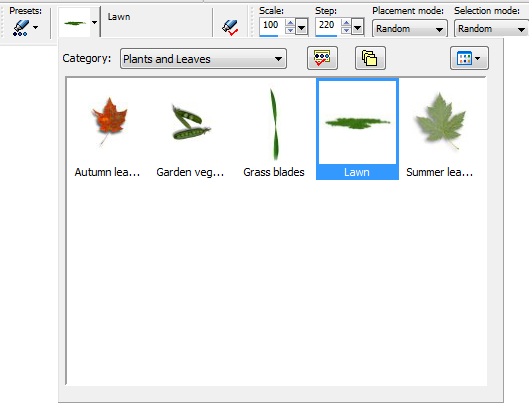 Place a drop shadow on all layers. Merge visible, resize all layers checked.
Place a drop shadow on all layers. Merge visible, resize all layers checked.
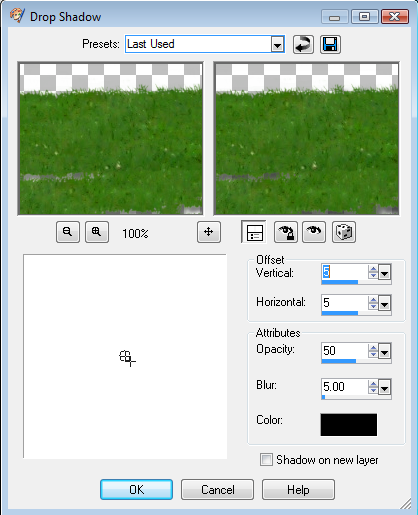 Add copyright info and your mark. Save as a template. You are now ready to put on names.
Add copyright info and your mark. Save as a template. You are now ready to put on names.
 Thanks for trying my tut, I hope you enjoyed it. If you make a tag with my tut I would love to see your results. Send samples to glitterdeb75@yahoo.com
Thanks for trying my tut, I hope you enjoyed it. If you make a tag with my tut I would love to see your results. Send samples to glitterdeb75@yahoo.com
Thursday, November 3, 2011
 Supplies
Scrap Kit: By Freek of Freek’s Designs
HERE
Mask: 315InsatiableDreams
HERE
Tube: I used the awesome artwork of Keith Garvey, which can be purchased at PTE. Do NOT use without the proper license number and you must have purchased it legally. HERE
Font: Thanksgiving
HERE
Gradient: I don’t remember where I got this so I have zipped it up for you. If this is your gradient and you want me to link to you please let me know.
HERE
Let’s Get started
Pieces used in tag from scrap kit:
FC_GiveThanksPU_TS_e40
FC_GiveThanksPU_TS_p4
FC_GiveThanksPU_TS_p6
FC_GiveThanksPU_TS_e41
FC_GiveThanksPU_TS_e11
FC_GiveThanksPU_TS_e9
FC_GiveThanksPU_TS_e31
FC_GiveThanksPU_TS_e15
FC_GiveThanksPU_TS_e16
FC_GiveThanksPU_TS_e20
Open a new canvas 750 X 750 (will resize later).
Open mask in psp. Copy & paste paper 6 into canvas. Layers, new mask layer, from image. Apply mask, merge group.
Supplies
Scrap Kit: By Freek of Freek’s Designs
HERE
Mask: 315InsatiableDreams
HERE
Tube: I used the awesome artwork of Keith Garvey, which can be purchased at PTE. Do NOT use without the proper license number and you must have purchased it legally. HERE
Font: Thanksgiving
HERE
Gradient: I don’t remember where I got this so I have zipped it up for you. If this is your gradient and you want me to link to you please let me know.
HERE
Let’s Get started
Pieces used in tag from scrap kit:
FC_GiveThanksPU_TS_e40
FC_GiveThanksPU_TS_p4
FC_GiveThanksPU_TS_p6
FC_GiveThanksPU_TS_e41
FC_GiveThanksPU_TS_e11
FC_GiveThanksPU_TS_e9
FC_GiveThanksPU_TS_e31
FC_GiveThanksPU_TS_e15
FC_GiveThanksPU_TS_e16
FC_GiveThanksPU_TS_e20
Open a new canvas 750 X 750 (will resize later).
Open mask in psp. Copy & paste paper 6 into canvas. Layers, new mask layer, from image. Apply mask, merge group.
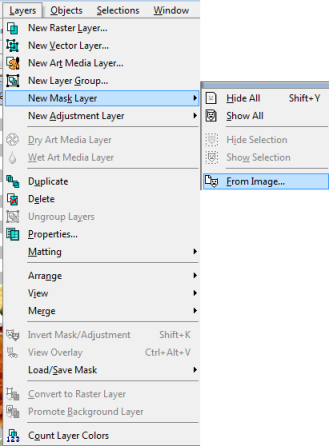
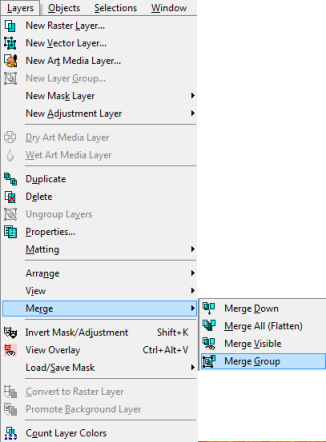 I put a little drop shadow on the mask of 2, 2, 50, 5.
Open frame40 in psp. Copy & paste into your canvas. Take your magic wand and while holding down the shift key click until all the parts have ants where you want them. (see below)
I put a little drop shadow on the mask of 2, 2, 50, 5.
Open frame40 in psp. Copy & paste into your canvas. Take your magic wand and while holding down the shift key click until all the parts have ants where you want them. (see below)
 Selections, modify, expand by 8.
Selections, modify, expand by 8.
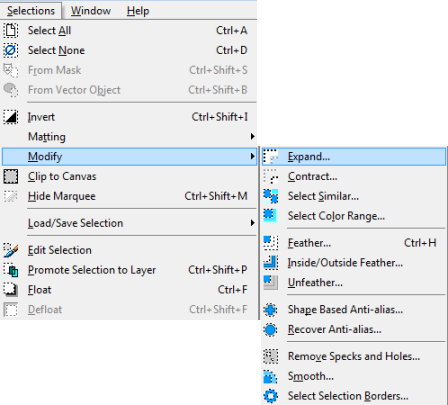
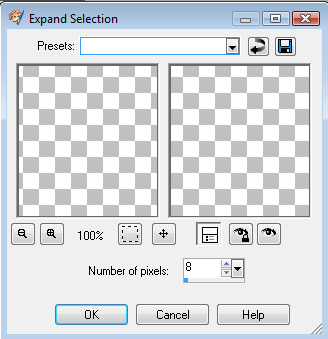 Copy & paste paper 4, place below frame layer. Selections, invert, delete key, select none. On paper layer selections, float, defloat, paste tube and resize and position where you want it. Duplicate tube, move to the top of frame and close out the eye (see below).
Copy & paste paper 4, place below frame layer. Selections, invert, delete key, select none. On paper layer selections, float, defloat, paste tube and resize and position where you want it. Duplicate tube, move to the top of frame and close out the eye (see below).
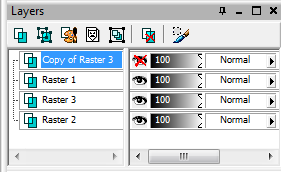
 Go back to original tube layer, selections, invert, delete key. Now go to duplicated tube layer, add drop shadow of 5, 5, 50, 5, or something to your liking. With your eraser too remove the parts that you want removed, being careful around where the drop shadow, don’t take off too much in those areas. Add drop shadow to frame. Click on the eye for the mask layer. Here I merged visible and moved it to the top of the canvas. Be sure to move the mask layer also.
Copy & paste element 41, resize 50% and move to the top right corner. Duplicate, mirror, merge down, add drop shadow, move down right above mask layer.
Copy & paste element 11. Move to the left side of the frame.
Copy & paste element 9, rotate left 45, resize 70%, move to the left side and position to your liking.
Copy & paste element 31. Resize 85%, position in middle of the tag at the bottom.
Copy & paste element 15. Resize 50% and move to the lower left.
Copy & paste element 16. Resize 50% and move to the lower right.
Copy and paste element 20. Resize 50% twice and place at bottom on top of word art.
Add copyright info and your mark. We are now ready to place the names on it.
Go back to original tube layer, selections, invert, delete key. Now go to duplicated tube layer, add drop shadow of 5, 5, 50, 5, or something to your liking. With your eraser too remove the parts that you want removed, being careful around where the drop shadow, don’t take off too much in those areas. Add drop shadow to frame. Click on the eye for the mask layer. Here I merged visible and moved it to the top of the canvas. Be sure to move the mask layer also.
Copy & paste element 41, resize 50% and move to the top right corner. Duplicate, mirror, merge down, add drop shadow, move down right above mask layer.
Copy & paste element 11. Move to the left side of the frame.
Copy & paste element 9, rotate left 45, resize 70%, move to the left side and position to your liking.
Copy & paste element 31. Resize 85%, position in middle of the tag at the bottom.
Copy & paste element 15. Resize 50% and move to the lower left.
Copy & paste element 16. Resize 50% and move to the lower right.
Copy and paste element 20. Resize 50% twice and place at bottom on top of word art.
Add copyright info and your mark. We are now ready to place the names on it.
 I hope that you enjoyed my tut. I would love to see what you do with this kit, send your samples to me at glitterdeb75@yahoo.com
I hope that you enjoyed my tut. I would love to see what you do with this kit, send your samples to me at glitterdeb75@yahoo.com
Subscribe to:
Posts
(Atom)
A note
I remember what it was like when just starting out in Paint Shop Pro. There are lots of wonderful tuts out there, but most of them are for experienced taggers. It is hard to find a tut if you are a beginner, so I will try to write all my tuts so the beginner can learn and follow along. There will be lots of screen shots to make it easier on you. I apologize to the experienced taggers, but I think that it is good to help out the beginners all we can. Thanks for understanding.